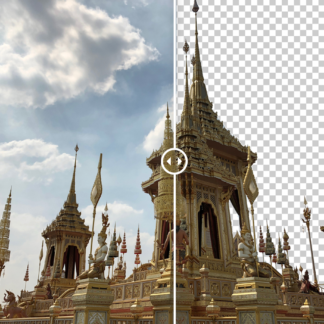Tell us a little bit about your background and how you got involved in photography.
I have always had an interest in art, crafts, and photography – taking snapshots of family and on vacations back in the day. I also have a graphic design/typesetting background (pre-desktop publishing!). I purchased my first SLR in 1979 – a Minolta XG1 – which I loved. Primarily I was still taking snapshots, but I was learning more as time went on.
My husband, Dave, and I began covering auto racing around 1991. We had both grown up going to races – me at Riverside Park (MA) and Danbury (CT) with my parents, and Dave in Western NY. We both liked the modified-style cars and when we met someone at a racing show that was starting a new monthly regional newspaper, we offered to contribute articles and photos. We did that for about 13 years pretty regularly, but after ten years of photographing mostly cars, I felt the need to get back to some other kinds of photography too. That’s when I joined a local camera club and really began learning “the rules” and then how to break them. I’m still very involved with camera organizations at the local, state, regional and national levels.
How did you develop your style? Which tools do you find completely irreplaceable in your workflow?
I purchased the original Topaz Adjust after seeing it demonstrated at a regional camera conference. I was hooked on Topaz from then on! In the past six years or so, I really began to work more with textures, so of course, Topaz Texture Effects is my favorite! I was honored that Topaz included some of the textures I created in the program too! I’ve written two e-books on working with textures, and often combine Topaz and Textures into a seminar or workshop. To me, they go hand-in-hand as creative “partners”.

I have regularly used Topaz Detail, Clarity, and Impression as well – now with the new AI products, my workflow is shifting to DeNoise AI and the new Adjust AI.
A hint of your style appears in your contributed preset, Painterly, in the new Adjust AI. What kind of images are best for this particular preset?
I created this preset to use on a landscape image that I had processed in a painterly style with the original Adjust. I was trying to recreate that look in the new AI version. I think this new preset is even better than the original! I like the ethereal quality it gives my images. This preset will work especially well on florals and landscapes, two of my favorite things to photograph. You can give it a try on your own images right now by downloading Adjust AI! The Painterly preset is under “Soft Effects” in the preset panel.
I love to take shots of iconic locations and with the use of Topaz and textures, turn them into something uniquely my own.


What images do you particularly cherish? What’s your most memorable shoot?
Hmmm, that’s a really tough question! I’ve traveled to quite a few of our national parks, especially in the Southwest, and the majesty of those areas are just breathtaking. The Red Rocks of Sedona; the hoodoos of Bryce Canyon; the Grand Canyon…all amazingly beautiful!
On the other hand, I also love to photograph old abandoned places, old rusty cars and trains and such! The mystery of the stories that old buildings could tell fascinates me.

Those that have been able to catch one of your workshops live are lucky! Tell us a little bit about teaching photography around the country.
It’s been a busy spring and will continue into the fall! I recently did a seminar for the Photographic Society of Chattanooga called “Alternative Visual Artistry with Topaz & Textures”, and then a half-day hands-on workshop on Topaz products for the group. At the end of July, I will be heading to the Southwestern Michigan Council of Camera Clubs conference; in October to Mike Moats’ Macro Conference in Cleveland; and next March to the PSA Southern California Chapter event. And more events are on the horizon!
My husband and I also run our own Creative Photography Conference, and we held our 3rd event in May here in New England. We will begin moving the conference to other areas of the country next year. This conference focuses on all things creative – both in-camera and post-processing. Fellow Topaz webinar presenter, John Barclay, was a speaker at this year’s event along with seven other talented photographers.
I’ve also been busy with developing a new series of online videos and doing online one-on-one training. The internet makes it easy to work with people anywhere!
And, we are going to be relocating from Connecticut to Tennessee this fall, so things are extra busy right now with purging and packing!
For those that won’t be able to see you in person, what advice would you give to a photographer looking to achieve their own unique style or get started with photography?
For those just starting in photography, I think joining a local camera club or MeetUp group is a great way to learn as well as have fun with like-minded people. There is a TON of information on the web – watch videos (Topaz has past webinars on their YouTube channel), read tutorials, and just get out and practice!
And yes, you do need to read the camera manual! You need to become intimately familiar with the workings of your camera so you can concentrate on what you are shooting when out in the field, and not fumbling about trying to get the settings right. You can download your camera manual to your phone or tablet to have it handy when on the road.
If you can, take a workshop with a pro. It’s another great way to get some insight, tips and techniques. You’ll develop your own style as you learn more and get inspired by the work of other photographers.